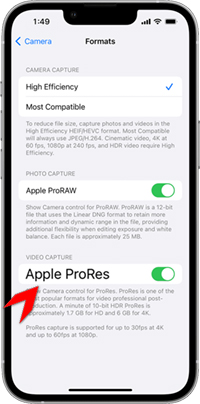Apple recently enabled the iPhone 13 Pro and Pro Max with the ability to record video using the highly anticipated Apple ProRes recording. This was a highly anticipated feature added to the iOS 15.1 update. The max resolution for a recording is 4K at 30 frames per second for the 256GB, 512GB and 1TB models, and the 128GB iPhones are limited to 1080P at 30fps. Here is how to use Apple ProRes on the iPhone 13 Pro & Pro Max.
Which iPhones Can Record Apple ProRes Video?
As of today, the iPhone 13 Pro and iPhone 13 Pro Max are the only iPhone models that support Apple ProRes video and they will need to be updated to iOS 15.1 or later. In the future, we expect newer iPhone models to also have this feature included. If you don’t know how to update your iPhone, Here is a tutorial on how to update the iPhone to iOS 15.1.
How To Turn On Apple Pro Res On The iPhone
Turning on ProRes is extremely simple. First, open the Settings application, navigate to and tap Camera > Formats, then under Video Capture, turn on Apple ProRes.
How To Use Apple Pro Res on The iPhone
Using Apple ProRes is done completely within the Camera application. Open the Camera app, swipe to the Video section and tap ProRes at the top left. All you have to do now is start recording and it will record using Apple ProRes.
File Size and iPhone Storage
Take note that Apple Pro Res video files are 30 times larger than the “standard” HEVC/H.265 video files. So, although shooing full ProRes 422 HQ looks amazing, these recordings will burn through tour iPhone 13 Pro and Pro Max storage fast!
How To Transfer Or Send ProRes Videos
When it comes to sending ProRes videos, it’s not as simple as sending them via iMessage or WhatsApp because there will be substantial quality loss. So, Apples recommendation is to use a PC/Mac, iCloud Photos or my favourite method, AirDrop to sent Pro Res files. This will ensure that the quality of the video will not be lost.
If you like Apple Pro Res Videos, then you will love Apple ProRAW for Photos. Here is how to use Apple ProRAW with the iPhone.