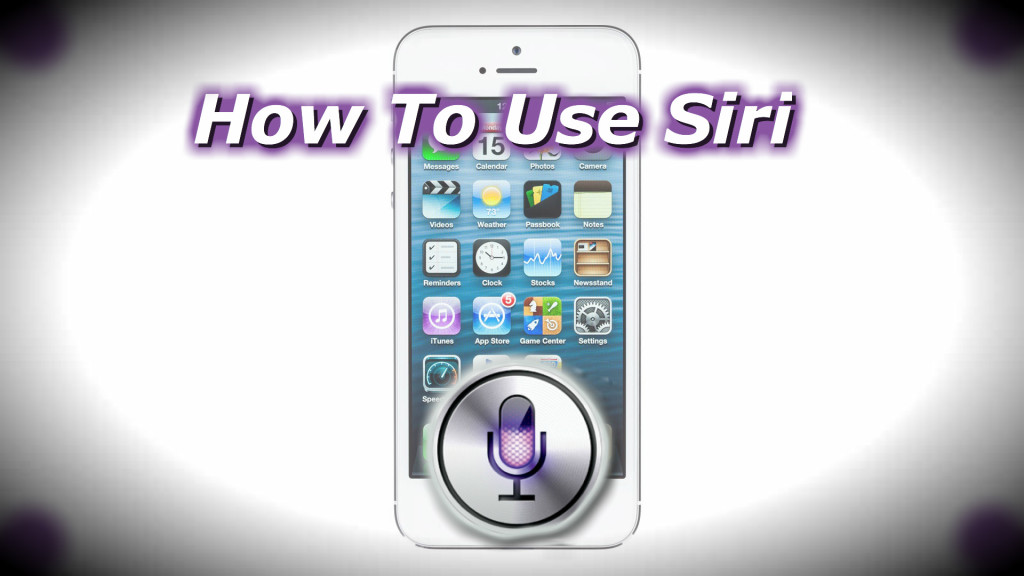Siri is one of the iPhones very unique capabilities. It is almost like having a personal assistant with you where ever you go. Siri was announced with the iPhone 4s and has now carried over to the iPhone 5 with even more great features. Below you will find a video tutorial and instructions on how to use Siri on the iPhone 5.
Video Tutorial: How To Use Siri On The iPhone 5
Instructions:
How To Turn Siri On
- Go into your Settings app
- Tap “General”
- Tap “Siri” and then slide the bar to “On”
- Tap “Enable Siri”
Siri Tips:
Once you have ensured that Siri is on you can now start to use it. To activate Siri all you have to do is hold the home button down until you hear the beep. When you see the purple icon pop up you can ask Siri a question or tell her to do something for you.
For more tips on how to use Siri hold the home button down and activate Siri. Once activated, tap the little “i” beside the purple mic icon and Siri will show you a whole bunch of things she can do.