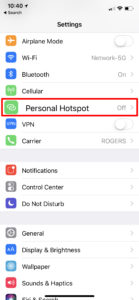 Surfing the internet, watching YouTube videos and accessing social media all require the internet. However, when it comes to our iPhones were are locked into whatever data plan we can afford from our cellular carrier and a lot of the time we run out.
Surfing the internet, watching YouTube videos and accessing social media all require the internet. However, when it comes to our iPhones were are locked into whatever data plan we can afford from our cellular carrier and a lot of the time we run out.
In this article, you will learn how to share your internet connection or borrow your friend’s connection in three different ways using Apples Personal Hotspot feature on your iPhone. You will also learn how to use Personal Hotspot with the iPhone. Skip to instructions.
Apples latest flagship iPhone X as with previous versions of the iPhone is equipped with Personal Hotspot also known as tethering. It is mostly a free setting, however, some cellular providers have blocked it. The instructions below are based on iOS 11, but, the process is generally similar for most versions of iOS.
If you find the instructions or video helpful, Subscribe to our YouTube channel to support us.
How To Setup Personal Hotspot On the iPhone
How to Setup Personal Hotspot Using Wi-Fi
Share iPhone Cellular Data Using Wi-Fi
- Open the Settings application on your iPhone.
- Tap Personal Hotspot.
- Optionally, tap the Wi-Fi password arrow and type in a new password. This will be used for the connection later.
- Slide the Personal Hotspot switch to on (Green).
- From another device, open the Wi-Fi settings and select the name of your iPhone.
- Enter the Wi-Fi password you previously setup and you are connected.
Setup Personal Hotspot – Bluetooth
Share iPhone Internet Via Bluetooth
- Open the Settings application, tap Bluetooth and ensure it is on. Do the same for the device you want to connect.
- From the Bluetooth settings tap on the device name to pair it. A code should appear.
- Enter the code that pops up and you should be connected.
Setup Personal Hotspot – USB
Share iPhone Internet Via USB Connection
- Plug your lightning cable to your iPhone and the USB end to your computer.
- From your network (Wi-Fi) settings choose your iPhone and you are connected.
Tethering iPhone Pros and Cons
When tethering your iPhone, there are some pros and cons to consider.
- Wi-Fi tethering the iPhone is by far my favorite option. It is simple to connect, fast and you control the connection with a password. However, it does drain the battery quicker which if your already dealing with Apple’s iPhone battery life issues, then it may not be a great option.
- Bluetooth connection is my least favorite because it is very slow and complicated depending on the device that will be connecting to it. On the plus side, is the battery life will be better than the Wi-Fi method
- USB wired connection is a very solid option. It is extremely simple to connect, fast and will actually use the computer to charge your iPhone. With that being said, it may be a little more complicated with Windows PC’s and the battery of your laptop will be slightly sacrificed as it charges the iPhone.
As always if you found this article helpful let us know in the comments section, subscribe to our YouTube channel and social media networks to be notified when we post new content and if you have any questions feel free to ask.










